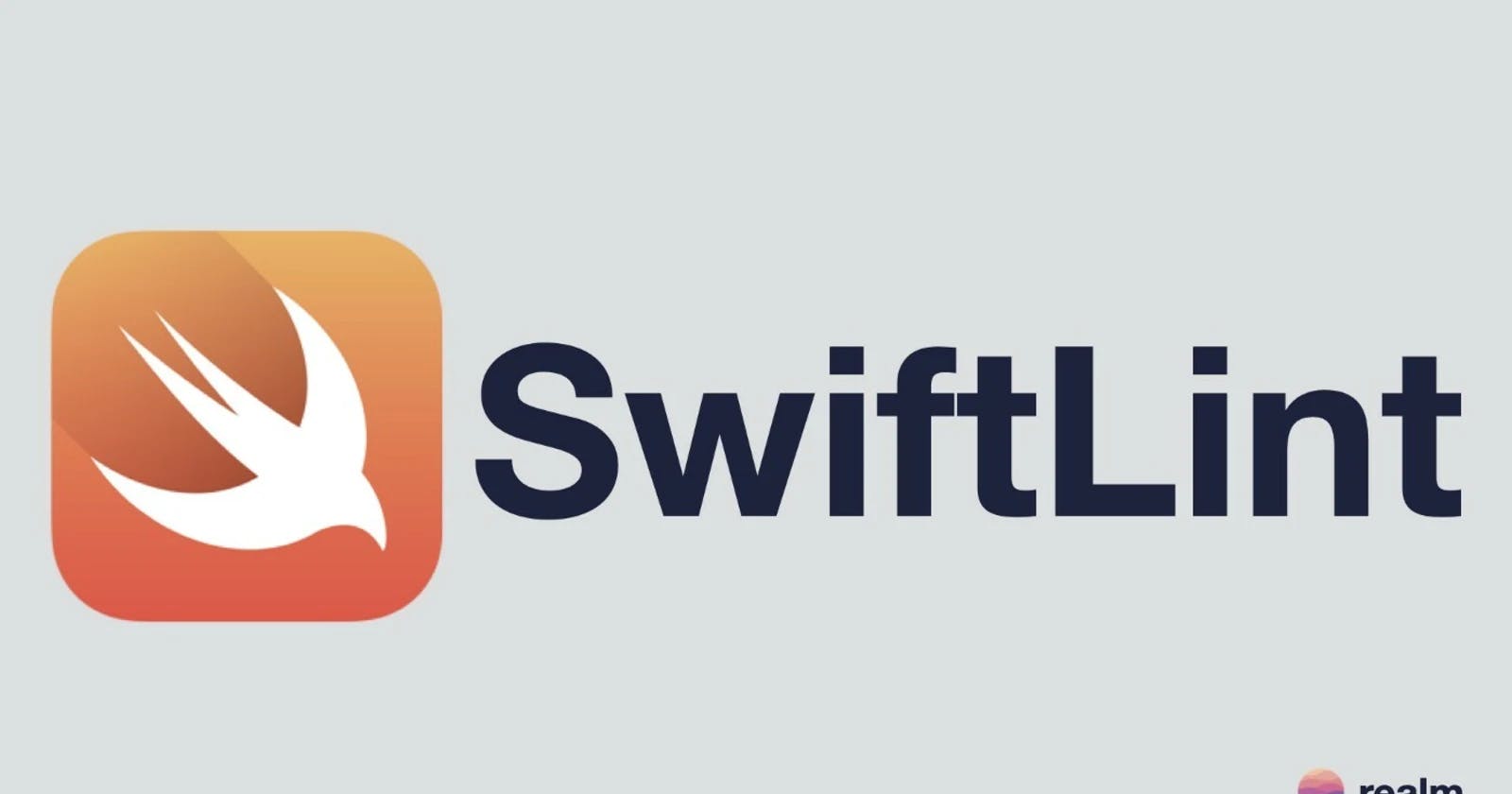Enforce Swift style and conventions with SwiftLint
A linter tool to enforce the style guidelines that are accepted by the Swift community.
What is a linter
Linter is a static code analysis tool used to flag programming errors, bugs, stylistic errors, and suspicious constructs. In other words, linter checks the source code for programmatic as well as stylistic errors. By doing that, it is helpful in identifying some common and uncommon mistakes that are made during coding, meaning that it helps in increasing the code's reliability and maintaining a higher level of code discipline.
What is SwiftLint
Well, it's a linter tool to enforce style and conventions for Swift programming language. SwiftLint enforces the style guide rules that are generally accepted by the Swift community, described in style guides like Ray Wenderlich's Swift Style Guide.
Installation
SwiftLint can be installed on OS level using Homebrew package manager with the following command: brew install swiftlint.
If you, however, want to install SwiftLint as dependency only to your project, you can do that using CocoaPods by adding pod 'SwiftLint' to your Podfile. This will download the SwiftLint binaries and dependencies in Pods/ folder during your next pod install execution.
Xcode configuration
SwiftLint can be integrated into your Xcode project to get warnings and errors displayed in the issue navigator. To enable this, click the Project in the file navigator, then click the primary app target, and go to Build Phases. Click the + and select "New Run Script Phase". Finally, add the following shell script:
if which swiftlint >/dev/null; then
swiftlint
else
echo "warning: SwiftLint not installed, download from https://github.com/realm/SwiftLint"
fi
Note: If you've installed SwiftLint via CocoaPods the script should look like this "${PODS_ROOT}/SwiftLint/swiftlint".
Rules
SwiftLint contains more than two hundred rules which are enforcing style and conventions for Swift programming language. Full list of SwiftLint rules can be found in Rule Directory.
Rules can be disabled or can be customized, by adjusting threshold for warnings and errors. This can be achieved using configuration file .swiftlint.yml or by disabling a rule directly in code.
Configuration file
Using .swiftlint.yml configuration file enables control over which rule is disabled/enabled and what thresholds are set for warnings and errors for a given rule. Also, it enables excluding some parts of your project, such as Pods, so SwiftLint won't check them. Configuration file needs to be manually created and added to project root directory.
Below is example of .swiftlint.yml configuration file that I personally use in SwiftUI projects.
excluded: # paths to ignore during linting
- Carthage
- Pods
- Source/ExcludedFolder
- Source/ExcludedFile.swift
disabled_rules: # rule identifiers turned on by default to exclude from running
- multiple_closures_with_trailing_closure
force_cast: warning # implicitly
force_try:
severity: warning # explicitly
file_length:
warning: 400
error: 700
type_name:
min_length: 2 # only warning
max_length: # warning and error
warning: 40
error: 50
identifier_name:
min_length: 2 # only warning
max_length: # warning and error
warning: 40
error: 50
excluded: # excluded via string array
- id
- URL
- GlobalAPIKey
This configuration file will tell SwiftLint to exclude folders from linting where project dependencies are stored. It also optimizes some rules to be easier to work with when writing Swift and SwiftUI code. Example, by disabling multiple_closures_with_trailing_closure rule.
Disabling rules in code
Rules can be disabled with a comment inside a source file with the following format: // swiftlint:disable <rule>. The rule will be disabled until the end of the file or until the linter sees a matching enable comment: // swiftlint:enable <rule>.
When writing SwiftUI code, disabling rules in code can come in handy when dealing with SwiftUI Previews which can sometimes lead to longer line length. In that case, line_length rule can be disabled with // swiftlint:disable line_length:
// swiftlint:disable line_length
struct SwiftUIView_Previews: PreviewProvider {
static var previews: some View {
... some long Swift code ...
}
}
Conclusion
Thank you for reading and I hope this article was useful to you! In conclusion, this article went over SwiftLint, introduction to it and how you can use it in your own projects.
If you like my content and find it useful, please consider following me. If you are feeling extra generous, please consider buying me a coffee.
Connect with me on LinkedIn.